
Masahiro Ito, Daniel Sigg, January 2002
The event analysis tools was written with the idea to provide an interactive command line interface which will allow the user to take events from the LIGO database and to explore their properties graphically and conveniently. The event tool is a C++ package developed to run under ROOT which allows the selection and plotting of events generated in gravitational wave detectors. It features the capability to handle events with varying column layout (not just n-tuples) as well as handling the most common column data types.
From a user's point of view the following concepts are important to understand:
Since it is all pure C++ code, any macro developed in the interactive
ROOT environment can readily
be compiled into a stand-alone program. Because the event analysis
tool is part of the GDS distribution and compiles into a shared object
library, DMT monitors can access these features by simply including the
necessary header files.
One of the features of interferometeric gravitational wave detectors is that events do not follow a standard layout. In high energy physics an event is usually described as an n-tuple with each column having a specific meaning. Rather than building on n-tuples with implicit column definition, the event analysis package uses a "free format". An event is defined by an event layout and an event data block. The Figure below depicts how an event is represented:

In general, the number of event layouts will be far less than the number
of actual events. To make the code efficient the package maintains a global
list of all event layouts and each event will just store a pointer to one
of the global layouts. In order to be able to distinguish events of different
type each layout must have assigned a unique event type name. For instance,
coincidence events are stored with type name "CoincidenceN" with N = 2,
3 for double and triple coincidences, respectively. Apart from its type
the event layout maintains a list of columns; each column has a name, a
type and an offset into the data block associated with it. The column name
has to be unique within an event of a certain type, but can be the same
for columns with the same meaning in events of different types. As a matter
of fact, all events have the following columns in common:
| Name | Description | Type |
| Time | describes the time of the event in GPS seconds | Time |
| Name | described the name of an event | Int |
| Ifo | describes the interferometer(s) in which the event was detected | Int |
| ColumnNumber | describes the number of columns used by this event | Int |
Every event must contain a time, and for most analysis algorithms events have to be ordered in time. The Name field is intended to identify the subtype of an event. For GDS triggers the name field is used directly, whereas for most ldas events the search field is used instead. For efficieny reason an indexed string list is used and the name field is of type integer. A special "Filter" class exists to select events based on their type and name. The "Name" class is used to lookup a string index and to add a new string to the index. The Ifo field is intended as a bit encoded value with each bit representing a detector. An event from one detector would set one of the bits, an event from another detector would set another bit, whereas the coincidence event would the set both bits. This way one can keep track of where the events were originally generated. A special "IfoSet" class exist to facilitate this capability. Both the Name and the Ifo field are mainly there for convenience and to avoid costly string comparison operations.
The column number field is mainly used internally to keep track of the length of the data block. This makes it possible to later add columns to existing events without the need to update all previously created events of the same type. When a column is read from an event which is "too short", the default value of the corresponding column type is returned (usually zero). When a column which does not (yet) exist is written to, the data block of the event is automatically enlarged to encompass the new fields.
To support a wide variety of events and make them as useful as possible,
the following column types (classes in C++ parlance) are supported:
| Name | Description | C++ |
| Int | 32 bit signed integer | int |
| Real | double precision floating point value | double |
| Complex | double precision complex number | std::complex |
| Time | DMT Time class representing GPS seconds and nanoseconds | ::Time |
| String | string class representing an ASCII string of arbitrary length | std::string |
| Event | the event class itself | event::Event |
It is important to recognize that an event can contain other events as part of its columns! This is used by the coincidence event type to store the original events leading to the coincidence. For instance, an event of type "Coincidence2" contains three additional columns (apart from the common ones) which are named "Order", "Event(0)" and "Event(1)". The first field is of type Int and yield 2, whereas the other two fields are of type Event and store the original two events which lead to the coincidence.
Event layouts for the following event types exist:
| Type | Description | Additional Columns | Type |
| Simple | Only the basic columns | - | |
| Standard | Pretty much the same as simple | - | |
| CoincidenceN | Coincidence events with N
representing the coincidence order |
Order | Int |
| Event(i) | Event | ||
| ClusterN | Cluster events with N
representing the cluster order |
Order | Int |
| Event(i) | Event | ||
| GDS_Trigger | GDS trigger | see T990101 | |
| Sngl_Burst | Burst event | see T990101 | |
| Sngl_Inspiral | Inspiral event | see T990101 | |
| Sngl_Ringdown | Ringdown event | see T990101 | |
| Sngl_Unmodeled | Unmodeled event | see T990101 | |
| Sngl_DPeriodic | Periodic event | see T990101 | |
When reading ldas events from an XML file the following translation rules are applied:
Try the example script and data on the ROOT command line and see how the event analysis tool works. Tar-gzipped example file can be downloaded from the bottom of this section.
This example reads two data sets, looks for coincident events and plots histogram of time difference of coincidence events. Each sample data contains 300 events of glitchMon triggers taken from Meta Database through GUILD. myevent1.txt contains 300 events of H0:PEM-MX_SEISX and 300 events of H0:PEM-MY_SEISX for myevent2.txt .
using namespace events; // Lazy! Avoid using events::You will see a histogram window popping up as below:
//--- Read events from ASCII files. ---
Set s1; // Prepare a container for events.
s1.Restore("myevents1.xml"); // Read a set of events.
s1.AddChain("myevents2.xml"); // Read another set of events
// and add to s1.
//--- Sort events in chronological order. ---
s1.Sort();
//--- Search coincidence events. ---
Set s2; // Prepare another container.
s2.SetWindow(10.0,-5.0); // Set time window from -5.0 to +5.0 seconds.
s2.Coincidence(s1); // look for coincidence events in s1
// with the time window and store results in s2 .
//--- Plot histogram. --
Histogram1 h("Time Diff",12,-6.0,6.0,"Time Difference (sec)",
"Nubmer of Events"); // Prepare a histogram container.
s2.Histogram(h, Column("Time(0)") - Column("Time(1)"));
// Fill the histogram with time difference of
// two coincidence event in s2 .
PlotHistogram(h); // Plot the result.
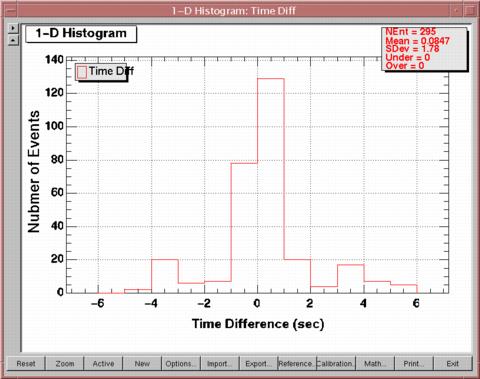
An event is a simple class with only a few methods. The most important
ones are:
| Method | Return | Arguments | Description |
| Event | - | layout | Create an event with the specified layout |
| IsValid | valid | - | Is this a valid event with a valid layout? |
| GetValue | success, value | name | Get the column value of the given name |
| SetValue | success | name, value | Set the column value of the given name |
| GetTime | time | - | Get the event time |
| SetTime | - | time | Set the event time |
| GetName | name | - | Get the name of the event |
| SetName | - | name | Set the name of the event |
| GetIfo | ifo | - | Get the ifo set of an event |
| SetIfo | - | ifo | Set the ifo set of an event |
| Dump | - | stream | Dump the column values to the output stream |
| GetData | data ptr | - | Get a pointer to the data block |
| GetLayout | layout | - | Get the layout of the event |
| == | equal | event | True if events are equal in layout and data |
| < | less | event | Compares events by their time stamp |
The GetValue and SetValue functions require a column name.
A dedicated name class exists to make looking up events using their
name field efficient. The name class implements a global index list for
strings. The most important methods are:
| Method | Return | Arguments | Description |
| Name | - | string | Finds the index of the string; makes a new entry if
string does not exits |
| Name | - | id | Uses the specified Id as the index |
| GetId | id | - | Returns the index number |
| GetName | string | - | Returns the string associated with the current index |
| SetName | success | string | Sets a new string |
| == | equal | name | Compares two string by their index number |
Since selecting events of a given name is such an often task, a special Filter class exists to faciliated this.
Column names are case insensitive ASCII strings. For example "Time" represents the event time. A special case are columns which are themselves events:
"Event(1)" // Column of event typeThe short form can always be used, if the name of the event column is of the form "Event(n)" with n a non negative integer. Even so not a likely case, it is possible to have an event with an event column which contains yet another event column. These columns can be accessed by specifying names such as
"Event(1).Amplitude// Amplitude of event stored in Event(1) column
"Amplitude(1) // Short form
"Event(m).Event(n).Amplitutde"which all correspond to the same amplitude value with m and n the event column indices of the first and second sub event, respectively. Column names can not contain the characters "[", "]", ".", "*" or "?". They should not contain "(", ")" unless they are of the event type and contain the string "Event".
"Event(m).Amplitutde(n)"
"Amplitutde(m,n)"
"Event(m,n).Amplitutde"
"Time[0]" // wrong!Using something like "Amplitude(1)" as a column name would be confusing.
"Channel*" // wrong!
"?" // wrong!
"Time.1" // wrong!
"Event(1)" // ok, if type is Event
"Amplitude(1)"// wrong!
Using the GetValue and SetValue methods of an event is not very efficient,
since for each call the column list in the layout must be searched to determine
data type and offset. The Column class serves as a quick means to access
identical columns names from a series of events. The important methods
of the column class are:
| Method | Return | Arguments | Description |
| Column | - | name | Creates a column of the specified name |
| IsValid | valid | - | Checks if this is a valid column |
| Get | success, value | event | Gets the corresponding column value |
| Set | success | event, value | Sets the corresponding column value |
| Evaluate | success, value | argument | Returns the column value |
The column class implements a caching algorithms based on the event layout type which avoids successive lookups of column names if the event layout stays the same. In the example of the previous section, the column object was also used as an event function which can be used in expressions.
Example:
// A series of events is stored in a array. All events are of the sameThe only complication in the above example is that one has to use a window iterator rather than a standard iterator for calling the Evaluate function of the column class. We will see in one of the sections below why this is necessary.
// type and have columns for amplitude and noise. The example explains
// how one can use the column class to add a significance column.// Here are the iterators of the event array
Iterator beg = ...
Iterator end = ...
// Get the layout and add a column
beg->GetLayout().AddColumn ("Significance", ColumnType::kReal);
// Create column objects
Column sigma ("Significance");
FunctionPtr expression = Column ("Amplitude") / Column ("Noise");
Value val;
WindowIterator i (beg, end, 1, 0.0);
WindowIterator e (end, end, 1, 0.0);
// Now go through the list and compute the new value
for (; i != e; ++i) {
if (expression->Evaluate (*i, val)) {
sigma.Set (i->Current(), val);
}
}
// Since setting a new column value is such a common task, one could use
// SetColumn (beg, end, Column ("Significance"),
// Column ("Amplitude") / Column ("Noise"));
// instead of the code after the AddColumn line.
Sometimes one may want to access the information which is stored in
the layout of an event rather than its values. This is done with the Info
class:
| Method | Return | Argument | Description |
| Info | - | name | Creates an info object with the specified name |
| Info | - | name, function | Creates an info object with the specified name and function |
| IsValid | valid | - | Checks if this is a valid information token |
| Evaluate | success, value | argument | Returns the required information |
The Info class recognizes the following names:
| Name | Type | Description |
| Type | String | Event type name |
| Name | String | Event name |
| TypeId | Int | Event type identification number |
| NameId | Int | Event name identification number |
| Size | Int | Size of event data block in bytes |
| RefCount | Int | Number of events with identical layout |
| ColumnNumber | Int | Number of columns |
| Column(i)::Name | String | Column name |
| Column(i)::Type | String | Column type name |
| Column(i)::TypeId | Int | Column type identification number |
| Column(i)::TypeSize | Int | Type size |
| Column(i)::Fixed | Int | One if fixed column, zero otherwise |
| Column(i)::Index | Int | Column index |
| Column(i)::Offset | Int | Column byte offset |
The column index i can be specified as a number or as a column name. The notation "m:n" can be used to specify that the index should be enumerated over indices m to n. If the second argument is missing, i.e., "m:", the enumeration goes till the last column. When enumerating columns, the result is always returned as a string of comma separated values. The special literal "dollar" can be used to represent a column index which is specified at run-time. For example,
Info ("Column($)::Name", Info ("ColumnNumber") - 1)can be used to get the name of the last column. If an information item is specified without an event index, the default is zero. As with the column class the information function can also access events stored as event columns. The same notation applies. For example, use
Info ("Event(1).Type")to access the type information from the event stored in a column named "Event(1)".
Info ("Type(1)")
Generally, events are read from file and the user doesn't have to use the Layout class directly, but sometimes one wants to define a new layout to be used for processed events.
Example:
// Create a new layout of type "myevent" and "mysub"This should produce the following output:
Layout layout ("myevent");
// Now add the columns we want; remember common columns are always there
layout.AddColumn ("Amplitude", ColumnType::kReal);
layout.AddColumn ("Channel", ColumnType::kString);
// Important: A layout has to be registered before it is used for
// the first time.
layout.Register();
// Now create an event of this type and fill in some values
Event event (layout);
event.SetTime (Now()); // Current time
event.SetName (Name ("Glitch")); // Name is glitch
event.SetValue ("Ifo", IfoVal ("H1")); // LHO 4K event
event.SetValue ("Amplitude", Value (10.0)); // Amplitude is 10
event.SetValue ("Channel", Value ("H0:PEM-MY_SENSOR")); // Set channel
// Now check newly created layout and event
layout.Dump();
event.Dump();
Type = myeventand
ColumnNumber: [Fixed,Int,0]
Name: [Fixed,Int,4]
Time: [Fixed,Time,8]
Ifo: [Fixed,Int,16]
Amplitude: [Variable,Real,24]
Channel: [Variable,String,32]
Type = myeventThe important methods of the Layout class are:
ColumnNumber [Fixed,Int,0] = 6
Name [Fixed,Int,4] = 1 "Glitch"
Time [Fixed,Time,8] = 695987744.617635608
Ifo [Fixed,Int,16] = 1 "H1"
Amplitude [Variable,Real,24] = 10
Channel [Variable,String,32] = "H0:PEM-MY_SENSOR"
| Method | Return | Arguments | Description |
| Layout | - | name, subtype | Create a layout with the specified name and subtype |
| IsRegistered | true/false | - | Checks if the layout is already registered |
| UseSubtype | true/false | - | Checks if the layout is using the subtype |
| Register | success | - | Registers the layout in the global list |
| GetColumnList | list | - | Gets the column list |
| AddColumn | success | name, type | Adds a column to the layout |
| RemoveColumn | success | name | Removes a column from the layout |
| GetColumn | column | name | Gets the column with the specified name |
| Dump | - | stream | Dumps the layout to the output stream |
| DumpAll | - | stream | Dumps all registered layouts to the output stream |
| GetSimple | layout | - | Get the minimal layout |
| GetStandard | layout | - | Get the standard layout |
| GetCoincidence | layout | order | Get a coincidence layout of specified order |
| GetCluster | layout | number | Get a cluster layout of specified number |
Set class is the fundamental container of events on which users do event analysis operations. Users can do basic operations such as addition and deletion of single or multiple events from/to the event set and dump contents of the event set, and also do more complicated operations such as sorting events, finding coincidence and cluster events and making a histogram.
Important! The Set class allows the user to add, remove and modify events on an individual basis. It also supports a Sort algorithm which can be used to pick, say, the 10 biggest events. However, analysis algorithms such as Coincidence and Select as well as plotting functions will only work if the events are ordered in time. Use the Sort() method to bring a Set in the correct order, if necessary.
Here is the list of important methods of the Set class.
| Method | Description |
| Clear | Clear all contents of the set. |
| Size | Get total number of events. |
| Dump | Dump contents of the set to the specified stream. |
| DumpColumn | Dump value of the specified column to the specified stream. |
| Empty | Check if the set is empty. |
| Join | Join all events in the specified set into the current set. |
| Begin | Begin iterator. |
| End | End iterator. |
| PushBack | Insert an event at the back. |
| Erase | Erase an event. |
| PopBack | Remove an event from the end of the event set. |
| SetWindow | Set the time window of the analysis. |
| SetColumn | Set new values to the column of selected events fulfill the given event condition in the given time window. |
| Select | Select events satisfying the given event condition in the given time window. |
| Sort | Sort events by the given event function in ascending/descending order. |
| Coincidence | Select coincidence events fulfilling the given event condition in the given time window. |
| TripleCoincidence | Select triple coincidence events fulfilling the given event condition in the given time window. |
| MultiCoincidence | Select multiple coincidence events fulfilling the given event condition in the given time window. |
| ChainCoincidence | Select coincidence events between the different chains of a set which fulfill the given event condition in the given time window. |
| Clusters | Select events fulfilling the given event condition and threshold in the given time window. |
| Histogram | Fill 1-D or 2-D histogram with given event functions and conditions. |
| TimeSeries | Compute the event rate or an event function value as function of time. |
Users can add, erase and get basic information of the contents of a
Set container through following class methods.
| Method | Return | Arguments | Description |
| Clear | - | - | Cleat the set. |
| Size | # of events | - | Get total number of events in the set. |
| Dump | - | # of events, stream | Dump contents of the set to the specified stream. |
| DumpColumn | - | name, # of events, stream | Dump value of the specified column to the specified stream. |
| Empty | true | - | Check if the set is empty. |
| Join | - | event set | Join all events in the specified set into the current set. |
| Begin | iterator | - | Begin iterator |
| End | iterator | - | End iterator |
| PushBack | - | event | Inserts an event at the back. |
| Erase | - | iterator | Erase events |
| PopBack | - | - | Remove an event from the end of the event set. |
| SetWindow | - | duration, offset | Set the time window of the analysis. |
| SetColumn | - | column, function, (condition), (window) | Set new values to the column of selected events fulfill the given event condition in the given time window. |
Example:
Let a set, eventset, contains 100 events.
cout << eventset.Size() << endl; // show size of the set.The Clear method erase all events in the event set.
100 <== the event set holds 100 events.
cout << eventset.Empty() <<endl; // check if the event is empty.
0 <== return false for non-empty set.
eventset.Clear(); // clear the set.Given set1 and set2 containing 100 and 200 events respectively.
cout << eventset.Empty() << endl;
1 <== return true for empty set.
cout << eventset.Size() << endl;
0 <== the size of the event set is zero.
cout << set1.Size() << endl;Copy contents of anotherset, to eventset through iterator loop and PushBack method. Actually, Set container can be copied simply by set1 = set2.
100 <== set1 holds 100 events.
cout << set2.Size() << endl;
200 <== set2 holds 200 events.
set1.Join(set2); // join set2 to set1.
cout << set1.Size() << endl;
300 <== now, events in set2 added to set1, then set1 holds 300 events.
for (Iterator itr = anotherset.Begin(); itr != anotherset.End(); ++itr) {Erase all events in eventset one by one using iterator.
eventset.PushBack(*itr);
}
for (Iterator itr = eventset.Begin(); itr != eventset.End(); ) {Erase all events.
itr = eventset.Erase(itr);
}
eventset.Erase(evetnset.Begin(),eventset.End());Calculate the ratio of Amplitude to Sigma and set the value to Significance. If the event layout doesn't have Significance column, the column is added to the layout.
eventset.SetColumn(Column("Significance), Column("Amplitude")/Column("Sigma"));Set the time window of the current set to -5.0 to +5.0 second. The first argument is the duration of the time window and the second is the offset.
eventset.SetWindow(10.0,-5.0);Dump the content of 100 events from the first.
eventset.Dump(100);Dump value of the specified column in all events.
eventset.DumpColumn("Amplitude");
Read
and Write Events from/to a File
XML files
Set class provides methods to import/export event data from/to XML files.
LDAS
Metadata retrieved through GUILD and saved in XML format is
readable by the following methods (Set, Restore and AddChain).
| Method | Return | Arguments | Description |
| Set | - | filename | Create a Set from event data on the specified file. |
| Restore | true/false | filename | Clear all events in the set, then read XML event table from the specified file. |
| AddChain | true/false | filename | Read XML event table from the specified file and add to the existing events. |
| Save | true/false | filename, #events/file, max #events | Save events to a file/files. |
Importing event data from XML file.
Set eventset("eventdata.xml");Another way to import event data.
// Create an event set from the specified file.
Set eventset; // Make an event set.Exporting event data to a file or multiple files.
eventset.Restore("eventdata1.xml");
// clear eventset, then read eventdata1.xml.
eventset.AddChain("eventdata2.xml");
// read another file, eventdata2.xml, and
// add the events to eventset.
eventset.Save("eventsave.xml");Save events to multiple files.
// Save all events in eventset to eventsave.xml.
eventset.Save("eventsave.xml",10);The data will be saved on the files, eventsave.xml.1, eventsave.xml.2 , eventsave.xml.3 and so on.
// Save all events in eventset to multiple
// files---each containing 10 events.
ASCII files
An utility function, ReadMetaData, handles reading event
data from comma delimited text file with column names saved by GUILD
.
| Function | Return | Arguments | Description |
| ReadMetaData | - | filename, eventset | Import ASCII formatted event data into event set. |
To make a data file, start up GUILD.
Select GDS Triggers from LDAS metadata database menu.
Get your event list.
Save the list in ASCII format delimited by comma with column
name option ON.
Then, go back to ROOT and import the event data into an event set.
Set eventset; // Make a event set.
ReadMetaData("yourdatafile.txt",eventset);
// import data file into the event set.
Advanced
Topic: List and Chain Classes
TBD
The basic concepts for selecting and analyzing events are the event window, the event condition and the event function. A Set container provides iterators for accessing all the events of the set in series. A typical for loop which enumerates the events of a set can be written like:
for (Iterator i = set.Begin(), i != set.End(), ++i) {However, this is not a good way to generalize analyzing a set of events, since events which are close in time may have to be considered as vetoes. The analysis algorithms should have access to all events within a certain time window, so it can decide whether they are coincidences or vetoes. Hence, the event analysis tool introduces the concept of a sliding window which keeps track of all events with the chosen time interval and slides one-by-one through the event list. The Window class is used to represent both the list of events within the time window as well as the currently investigated candidate event(s). The number of candidate events is called the analysis order; it is one for a simple selection, two for coincidence algorithms, three for triple coincidence algorithms, and so for. (See the last section for a detailed description of the Window class.) A better way to loop through a list of events is:
... // *i is the current event
}
int order = 1;The WindowIterator takes two iterators, the order and a time window as initialization arguments. When dereferenced it returns a Window object which can be used for analysis. Window iterators only work on event arrays which are ordered in time.
TimeWindow timewin (1, -0.5);
WindowIterator beg (set.Begin(), set.End(), order, timewin);
WindowIterator end (set.End(), set.End(), order, timewin);
for (WindowIterator i = beg; i != end; ++i) {
... // *i is a Window object
}
This concept can be readily generalized for selecting events, if one
also generalizes event conditions. An event condition and its close relative
the event function are classes which take a Window as an argument and return
true/false states and values, respectively. Predefined event conditions
are:
| Condition | Description |
| Filter | Select events based on their type and/or subtype |
| IfoSet | Select events based on their detector bit(s) |
| Veto/Coincidence | Check for nearby events |
| Cluster | Count the events which are nearby |
Event conditions can also be used in boolean expressions and are produced
when comparing two event functions. Supported expressions are:
| Operation | Arguments | Description |
| ! | condition | Logical NOT |
| && | condition, condition | Logical AND |
| || | condition, condition | Logical OR |
| == | function, function | Compare two function values for equality |
| != | function, function | Compare two function values for inequality |
| < | function, function | Compare two function values by less |
| <= | function, function | Compare two function values by less or equal |
| > | function, function | Compare two function values by greater |
| >= | function, function | Compare two function values by greater or equal |
| WithIn | function, function, tolerance | Check if two function values are within a given tolerance |
It is important to understand that at the time the condition is specified
it is not evaluated, but rather an internal representation of the specified
expression is build up in a tree like structure. This "condition tree"
can the be used repeatedly to evaluate the condition on a series of events,
or more precise a series of Window objects.
The cousin of the event condition is the event function. It returns
values of type real, complex, integer, string, time or event rather than
a boolean value. It also supports math expressions and string processing
(at this time not yet implemented). Predefined functions are few
| Function | Description |
| Value | A constant value |
| Column | A column value |
| Info | An event information token |
but all standard math functions are supported:
| Function | Arguments | Description |
| +, - (unary) | function | positive or negative |
| +, -, *, /, % | function, function | plus, minus, times, over, remainder |
| abs | function | absolute value |
| sqrt | function | square root |
| pow | function, function | power |
| exp | function | exponential |
| log, log10 | function | natural and base 10 logarithms |
| sin, cos, tan | function | trigonometric functions |
| asin, acos, atan | function | inverse trigonometric functions |
| atan2 | function, function | 4 quadrant inverse tangent |
| sinh, cosh, tanh | function | hyperbolic trigonometric functions |
| ceil, floor | function | ceiling, floor |
| ~ | function | bit wise negate |
| &, |, ^ | function, function | bit wise logical operations |
| >>, << | function, function | bit wise shift |
| conj | function | complex conjugate |
| polar | function, function | complex number in polar notation |
| real, imag | function | real and imaginary part |
| arg | function | argument of a complex number |
| norm | function | norm of a complex number |
Since math operations are not evaluated at the time of specification, type checking is performed when the function is applied to a Window object (run-time). As a matter of fact the Evaluate method of a condition or function returns an additional status indicating whether the operation was successful. Typically, the selection algorithms will reject the candidate event(s), if evaluating the condition fails. Similarly, the histogram routines will ignore events which return invalid values.
Here are a few examples:
// Condition: checks that the amplitude of an event is larger than 5In most cases expressions which are allowed by C/C++ are also allowed in the event analysis tool. The exception are constructs of the form "function <ops> function <ops> function" with ops a comparison operator. One can also store an expression in a variable. To do this one has to use the FunctionPtr and ConditionPtr classes. Example:
Column ("Amplitude") > 5
// Function: square of the amplitude
pow (Column ("Amplitude"), 2)
// Condition: checks that the amplitude of the first candidate is
// larger than 5 and larger than 10 for the second
Column ("Amplitude[0]") > 5 && Column (Amplitude[1]) > 10
// Function: product of the two amplitudes
Column ("Amplitude[0]") * Column (Amplitude[1])
// Condition: checks that the amplitude is between 5 and 10
5 < Column ("Amplitude") <= 10
// Condition: filters all burst events
Filter ("burst::*")
// Condition: burst events which are not vetoed by a PSL event
Filter ("burst::*") && !Veto (Filter ("psl::*"))
// Condition: get all H1 or L1 events
IfoSet ("H1L1", IfoSet::kAnyOne)
// Condition: get H1 and L1 coincidences
IfoSet ("H1[0]") && IfoSet("L1[1]")
// Condition: true if more than 5 events are located nearby
Cluster (5)
ConditionPtr cond = Filter ("burst::*") && !Veto (Filter ("psl::*"));A ConditionPtr or FunctionPtr can typically be used as an argument of an algorithm instead of the standard condition or function, respectively.
FunctionPtr func = pow (Column ("Amplitude"), 2);
When selecting single events the event window contains a single candidate event as well as all events within the chosen time window. In a coincidence analysis the event window will contain two candidate events--the event index is used to discriminate them. All conditions or functions which evaluate on a candidate event optionally allow to specify the event index using square brackets in the argument string. The following examples
Column ("Time[1]")all evaluate on the second candidate event (index 1). If the index is omitted, they are evaluated on the first candidate event (index 0). If one wants to change the behavior of an already defined condition or function to evaluate on the second rather than the first candidate, one can use the Shift function. Both
Filter ("burst:*[1]")
IfoSet ("H1[1]")
Info ("Type[1]")
Shift (cond)evaluate the previously defined expressions on the event with index 1. However, the Shift function will simply strip of the first event and it will no longer be accessible.
Shift (func)
The Value class is derived from the event function and represents a constant value. The value class is also used as a return argument by the Evaluate method of an event function as well as an argument of the GetValue and SetValue methods of an event. Since it is derived from the event function, it can be used as part of any event function expression. The Value class implements the actual math operations. For instance:
Value(1.0) + Value(2.0)computes to Value(3.0). The most important methods are:
| Method | Return | Arguments | Description |
| Value | - | value | Creates a Value. |
| Write | success, value | - | Writes the value to a variable. |
| Read | success | value | Reads the value from a variable. |
| Type | type | - | Returns the type of Value. |
| <ops> | Value | Value, (Value) | All common math operations. |
The constructor together with the Read and Write methods are overloaded. They accept all valid column data types (see Table 2). If a math operation between Values fails because their respective data types are incompatible, a Value of type ColumnType::kInvalid is returned. A special set of classes is used for type conversion. Examples:
IVal(Column("Amplitude"))// Get the amplitude and converts it to Int
RVal(Column("Noise")) // Get the noise value and converts it to Real
CVal(Column("Noise")) // Get the noise value and converts it to Complex
TVal(Column("Test")) // Get the test value and converts it to Time
SVal(Column("Amplitude"))// Get the amplitude and converts it to String
IfoVal("L1") // A value representing the L1 detector
From a user's point of view most of the complications involved
in evaluating expressions are irrelevant. One should be able to write a
condition or function in a form that makes sense and let C++ do the magic!
The Select method creates a subset of the current or a specified
event set by given conditions. The destination set is cleared and filled
with the selected set.
| Method | Return | Arguments | Description |
| Select | # of events | (event set), condition | Select events satisfying the condition and put them into the destination event set. |
Example:
Select events which DURATION column is greater than
5.0.
eventset.Select(Column("DURATION") > 5.0);Do the same operation as the previous example, but events are selected from anotherset and stored in eventset .
eventset.Select(anotherset, Column("DURATION") > 5.0);
The Sort method provides not only the simple sort by column values,
but also sort by expressions of math operations on one or more columns.
| Method | Return | Arguments | Description |
| Sort | # of events | (event set), event function,
sort order, max # of events |
Sort events by specified column in the ascending/descending order. |
Example:
Sort events by Amplitude in ascending order. The contents of eventset is replaced by the sorted events.
eventset.Sort(Column("Amplitude"));Sort events by Duration in descending order.
eventset.Sort(Column("DURATION"), false);Sort anotherset by Duration in descending order.
eventset.Sort(anotherset, Column("DURATION"), false);The Sort method accepts an event function. This is an example of sorting anotherset by the ratio of Amplitude to StdDev.
FunctionPtr func = Column("Amplitude") / Column("StdDev");Important! If a Set has an order different than ascending in time, it can not be used for analysis methods.
eventset.Sort(anotherset, func);
The Set class provides three types of coincidence methods, Coincidence
, TripleCoincidence and MultiCoincidence, to find coincident
events. These methods search around each event in the event set within
its own or given time window. Coincidence and TripleCoincidence
look for coincidence of two and three events respectively. MultiCoincidence
finds coincidence between any given number of events.
| Method | Return | Arguments | Description |
| Coincidence | # of events | (event set), (time window), condition | Search for coincidence events and return results into the destination set. |
| TripleCoincidence | # of events | (event set), (time window), condition | Search for triple coincidence events. |
| MultiCoincidence | # of events | # of coincidence, (event set), (time window), condition | Search for multiple coincidence events. |
| ChainCoincidence | # of events | (event set), (time window), condition | Search for coincidence events between the chains of a set. |
Example:
Find coincidence within the time window of -5.0 to +5.0 seconds relative
to each event. If no time window is specified in arguments of Coincidence
method, the time window of the current event set is used.
eventset.SetWindow(10.0,-5.0); // set time window of the current event setFind coincidence from anotherset within the time window of +20.0 to +30.0 seconds. Since no time window is given in the argument of Coincidence method, the time window of eventset is used.
// to -5.0 sec to +5.0 sec.
eventset.Coincidence(); // look for coincidence within the
// current time window.
eventset.SetWindow(10.0,20.0); // set time window from +20.0 secLook for coincidence events within a -30 to +30 seconds time window which fulfill the condition that the first event is an H1 event and has an amplitude less than 100.0.
// to +30.0 sec
eventset.Coincidence(anotherset); // look for coincidence events
// in anotherset.
eventset.Coincidence(anotherset, TimeWindow(60.0,-30.0),The same operation--but now requiring the second event to be an L1 event--can be done by using ConditionPtr.
IfoSet("H1") && Column("Amplitude") < 100.0);
ConditionPtr cond1 = IfoSet("H1") && Column("Amplitude") < 100.0;*The usage of Triple and MultiCoincidence method is essentially the same as in above examples.
ConditionPtr cond2 = IfoSet("L1") && Column("Amplitude") < 100.0;
eventset.Coincidence(anotherset, TimeWindow(60.0,-30.0),
cond1 && Shift (cond2));
The ChainCoincidence algorithm can be used to look for coincidences between different event chains. For example:
Set eventset ("H1.xml"); // load H1 events into Chain 0Using the ChainCoincidence algorithm instead of the normal Coincidence in the above example guarantees that H1/H1 and H2/H2 coincidences are not considered. If one of the event chains is much smaller than the other, this can be significantly less less computation. One important thing to make sure is that the Set contains exactly as many chains as the required coicindence order. For instance, the following example
eventset.addChain ("H2.xml"); // load H2 events into Chain 1
eventset.ChainCoincidence(); // look for H1/H2 coincidences
Set eventset; // Make Chain 0 !!! WRONG !!!would make a set with three chains. The subsequent ChainCoincidence call would then look for triple coincidences and find none, since the first chain is empty. This is probably not what was intended!
eventset.addChain ("H1.xml"); // load H1 events into Chain 1
eventset.addChain ("H2.xml"); // load H2 events into Chain 2
eventset.ChainCoincidence(); // look for H1/H2 coincidences
Cluster event consists of multiple events selected by the given event
condition, threshold and time window. Cluster event contains at least threshold
+ 1 events.
| Method | Return | Arguments | Description |
| Clusters | # of events | (event set), threshold, (time window), condition | Search for cluster events and return results into the destination set. |
Example:
Set the time window to -5.0 to +5.0 seconds, and find groups of more
than three events within the time window in eventset.
eventset.SetWindow(10.0,-5.0);Finding clusters from events in anotherset using the time window from -5.0 to +5.0 seconds and picked up from burst::* type. The threshold set to 2.
eventset.Clusters(2);
eventset.Clusters(anotherset, 2, TimeWindow(10.0,-5.0),
Filter ("burst::*"));
The Set class provides two types of class methods to make histograms.
The Histogram method fills the DMT histogram container,
Histogram1
or Histogram2, with the value processed by the given event function
from the event fulfilling the given event condition.
| Method | Return | Arguments | Description |
| Histogram | # of events | 1-D histogram, event function, condition | Pick up events fulfilling the condition and Fill the histogram with value of the event function. |
| Histogram | # of events | 2-D histogram, event function for X-axis, event function for Y-axis, condition | Pick up events fulfilling the condition and Fill the histogram with value of event functions. |
Plot and PlotHistogram
creates a window to show the 1-D histogram using DMT graphics libraries,
so users can change the plot settings by its option pad. Plot
function accepts up to 8 hitograms and display them on a single pad. PlotRootHistogram
can plot both 1-D and 2-D histograms with the ROOT graphics libraries and
accept the ROOT histogram options as the second argument.
| Function | Return | Arguments | Description |
| Plot | TLGMultiPad* | Histogram1 (up to 8 histograms) | Plot histogram. |
| PlotHistogram | - | Histogram1 | Plot histogram (1-D only) with DMT graphics library. |
| PlotRootHistogram | - | Histogram1 or Histogram2, option | Plot histogram (1-D and 2-D) with ROOT graphics library. The function accepts ROOT histogram option. |
Example:
Create a 1-D histogram container with 20 bins ranging from 0.0 to 20.0.
Then, it is filled with the value of SIZE column
in eventset. The result is plotted by two different
plotting functions.
Histogram1 hsize("Size", 20, 0.0, 20.0, "Amplitude",Plot multiple histograms at a time.
"Num. Events/Bin");
eventset.Histogram(hsize, Column("SIZE"));
Plot(hsize); // Plot with DMT graphics.
PlotHistogram(hsize); // ... another function to plot
// histogram with DMT graphics.
PlotRootHistogram(hsize); // Plot with ROOT graphics.
Histogram1 hamp("Amplitude", 100, 0.0, 100.0, "Amplitude",
"Num. Events/Bin");
Histogram1 hdur("Duration", 50, 0.0, 50.0, "Duration",
"Num. Events/Bin");
eventset.Histogram(hamp, Column("AMPLITUDE"));
eventset.Histogram(hdur, Column("DURATION"));
Plot(hamp, hdur); // Plot hamp and hdur on a DMT graphics pad.
Make a 2-D histogram container with 20 bins ranging from 0.0 to
20.0 in X, and 30 bins ranging from 0.0 to 15.0 in Y. Next, the histogram
is filled with values of SIZE for the X-axis and
DURATION
for the Y-axis. The result is plotted with the ROOT 2-D histogram option
"col" which shows cells by colors.
Histogram2 h2("Size-Duration", 20, 0.0, 20.0, 30, 0.0, 15.0,DMT histograms can be converted to and from ROOT histograms. They can be written to and read from file using the LIGO lightweight format. This format is based on XML (see T000067 for definition).
"Amplitude", "Duration");
eventset.Histogram(h2, Column("SIZE"), Column("DURATION"));
// Fill histogram with the value of the column SIZE and DURATION
PlotRootHistogram(h2, "col"); // Plot 2-D histogram with
// ROOT graphics library.
| Function/Class | Return | Arguments | Description |
| ConvertHistogram | ROOT histogram
ROOT Histogram Histogram1 Histogram2 |
Histogram1
Histogram2 ROOT Histogram ROOT Histogram |
Convert histograms
between DMT and ROOT format. |
| xsilHistogram | - | Histogram1
Histogram2 |
Write a histogram in
XML format. |
| xsilHandlerQueryHistogram
xsilParser |
vector<Histogram1>
vector<Histogram2> |
- | Read a histogram from
XML format. |
Example:
Histogram1 hsize("Size", 20, 0.0, 20.0, "Amplitude",Writing to an XML file:
"Num. Events/Bin");
eventset.Histogram(hsize, Column("SIZE"));
TH1D rhsize;
ConvertHistogram (hsize, rhsize); // Convert to a ROOT histogram
// Uses from/to signature
Histogram1 h1("Size", 20, 0.0, 20.0, "Amplitude",Reading from an XML file:
"Num. Events/Bin");
eventset.Histogram(h1, Column("SIZE"));
Histogram2 h2("Size-Duration", 20, 0.0, 20.0, 30, 0.0, 15.0,
"Amplitude", "Duration");
eventset.Histogram(h2, Column("SIZE"), Column("DURATION"));
ofstream out ("myfile.xml"); // Open file
out << xsilHeader() << endl; // Write XML header
out << xsilHistogram (h1) << endl; // Write histogram
out << xsilHistogram (h2) << endl; // Write another histogram...
out << xsilTrailer() << endl; // Write XML footer
vector<Histogram1> vh1;Any number of histograms, time series, frequency series, frequency spectra or other DMT containers can be written to an XML file. Similarly, when reading an XML file each container type has to setup its own callback handler and a list of containters which is filled by the XML parser whenever a corresponding container is read from file.
vector<Histogram2> vh2;
xsilHandlerQueryHistogram histQ (vh1, vh2); // Setup handler
xsilParser parser; // XML parser
parser.AddHandler (histQ); // Add histogram handler
parser.Parse ("myfile.xml"); // Read histograms
for (vector<Histogram1>::iterator i = vh1.begin();
i != vh1.end(); ++i) Plot (*i); // Plot them
TimeSeries method creates a time series of event rate,
column values, or values of event function, and store it on a DMT TSeries
container. An integrated event rate option is available. Users can filter
events by giving event conditions and process column values through the
event function.
| Method | Return | Arguments | Description |
| TimeSeries | # of events | TSeries, time window, integrated, condition | Make time series of event rate. |
| TimeSeries | # of events | TSeries, event function, condition | Make time series of values of event function. |
Plot function provides a capability of displaying 1
to 8 time series onto a single DMT graphics pad. Users can change plot
options through the option pad on the graphics pad.
| Function | Return | Arguments | Description |
| Plot | TLGMultiPad* | TSeries (up to 8 TSeries) | Plot time series. |
Example:
Create a time series of event rate and plot it on a display.
TSeries trate;Make a time series of integrated event rate of SIZE greater than 10.0.
trate.setName("Event Rate"); // Name the TSeries.
eventset.TimeSeries(trate); // Fill the TSeries with event rate.
Plot(trate); // Plot on a display.
TSeries trate;Make a time series of durations of events.
eventset.TimeSeries(trate, true, Column("SIZE") > 10.0);
TSeries tdur;Set an event function and create time series of the value of the function.
eventset.TimeSeries(tdur, Column("DURATION"));
FunctionPtr func = Column("Amplitude")/Column("StdDev");Plot multiple time series on a pad. Plot function requires name for each TSeries.
TSeries ts;
eventset.TimeSeries(ts, func);
TSeries trate;
TSeries tdur;
trate.setName("Rate");
tdur.setName("Duration");
eventset.TimeSeries(trate, true);
eventset.TimeSeries(tdur, Column("DURATION"));
Plot(trate, tdur);
Before you start ROOT, make sure if DMTHOME enviroment variable points to your build of gds tree (<path to your gds>/gds).
If your rootlogon.C in gds/root/macros/ doesn't have lines as following, you need to add them to load required libraries at starting up the ROOT.
gSystem->Load("/home/mito/gds/lib/libgdsevent.so");Compilation
gSystem->Load("/home/mito/gds/lib/libdttview.so");
gSystem->Load("/home/mito/gds/lib/libgdsplot.so");
LD_LIBRARY_PATH contains path to <path to your ROOT
>/root/lib and <path to your gds>/gds/lib.
Event Analysis Tool requires following two libraries to build an executable.
libgdsevent.so
libdttview.so
libgdsplot.so
Writing
your own Conditions and Functions
Writing your own event conditions or event functions is done by deriving from the Condition or Function classes, respectively, and override the Copy and Evaluate methods. These user defined conditions and functions can then be used in existing algorithms. Example:
// MyCondition: derive from ConditionFor instance, the newly defined condition can then be used to select events which are added to a histogram using the new function:
class MyCondition : public events::Condition {
public:
// Constructor
MyCondition (int n) : mN (n) {};
// Override Copy method; define copy constructor if necessary
virtual MyCondition* Copy() const {
return new MyCondition (*this); }
// Override the Evaluate method
virtual bool Evaluate (const events::Argument& arg,
bool& val) const;
private:
int mN;
...
};
// MyFunction: derive from Function
class MyFunction : public events::Function {
public:
// Default constructor
MyFunction() : mC1 ("Amplitude"), mC2 ("Noise") {}
// Override Copy method; define copy constructor if necessary
virtual MyFunction* Copy() const {
return new MyFunction (*this); }
// Override the Evaluate method
virtual bool Evaluate (const events::Argument& arg,
events::Value& val) const;
private:
// Define the columns we are want to access
events::Column mC1;
events::Column mC2;
...
};
Set s3 ("test.xml");Before going into the details how to write the Evaluate method we take a quick look at the Argument class which in turn contains a reference to a Window object. The Window class is used to represent a sliding event window. It contains a list of all events within the current time window as well as a list of candidate events. The number of candidate events is equal to the coincidence order. For a simple select algorithm the order is one. The most important methods of the Argument and the Window class are essentially the same:
Histogram1 h1 ("Test", -1, +1, 200);
s3.Histogram (h1, MyFunction(), MyCondition(3));
| Method | Return | Argument | Description |
| GetOrder | order | - | Gets the coincidence order |
| () | event | i | Returns the i-th candidate event |
| Size | number | - | Gets the number of events within the time window
include the candidate events if time window includes zero |
| [] | event | n | Returns the n-th event within the time window |
| Front | event | - | Returns the first event of the time window |
| Back | event | - | Returns the last event of the time window |
| Begin | iterator | - | Returns an iterator to the begin of the event list |
| End | iterator | - | Returns an iterator to the end of the event list |
| Empty | true/false | - | Returns true if event list is empty |
| Argument only | |||
| GetWindow | window | - | Get the window object |
| Window only | |||
| GetTimeFirst | time | - | Get time of first event in list |
| GetTimeLast | time | - | Get time of last event in list |
| GetTime | time | - | Averaged time of candidate events |
| GetStartTime | time | - | Get start time of window |
| GetStopTime | time | - | Get end time of window |
| SetWindow | - | time window | Set the time window |
| GetOffset | interval | - | Get offset of the time window |
| GetWidth | interval | - | Get width of the time window |
Here is an example implementation for a condition which makes sure that the number of events within the event window is exactly as specified:
bool MyCondition::Evaluate (const events::Argument& arg,Similarly, one can write an event function computes the rms of the significance over all events within the window.
bool& val) const
{
val = (arg.Size() == mN); // Compute the condition
return true; // successfully evaluated the condition
}
bool MyFunction::Evaluate (const events::Argument& arg,
Value& val) const
{
// Compute the function
Value sum (0.0);
for (ConstIterator i = arg.Begin(); i != arg.End(); ++i) {
Value amp, noise;
if (!mC1.Get(*i, amp) || !mC2.Get(*i, noise)) {
return false; // Getting the column values failed: quit
}
sum += pow (amp / noise, Value(2));
}
val = sqrt (sum);
return true; // successfully evaluated the function
}